VLC Media Player
is a highly portable multimedia player for various audio and video formats as well as DVDs, VCDs, and various streaming protocols without external codec or program.
It can also be used as a server to stream in unicast or multicast in IPv4 or IPv6 on a high-bandwidth network.
VLC is one of the best media players I’ve come across in my quest for the perfect .mkv player. It seamlessly plays almost any file extension you throw at it across all platforms. However, there’s always room for improvement even on some of the best software. Depending on if your content is high definition or streamed through a local network, there are a few ways to improve the performance of VLC.
Increase the network cache time
Sometimes VLC will stutter or lag when streaming large HD files over the network. This can easily be fixed without downloading the content in full before watching it. When opening a file you can increase the buffer time of a file which tells VLC to load more of the media into memory before streaming. Open VLC and go to Media -> Open network stream. Click the File tab and then the Add button to select your movie or music file. Check the show more options button to reveal advanced settings. You can adjust the cache in milliseconds. The default is 300ms, I have found anywhere from 600-1000 to be sufficient in stopping lag. Keep in mind this will make starting and fast forwarding take a bit longer, but it is worth it in the end.
Skip loop filter for H.264 decoding
Navigate to Tools -> Preferences, and check All settings. Hit the drop downs for Input / Codecs -> Video codecs, and select FFmpeg. You have a few options, but non-ref option is the best which skips the loop filter for frames that are not referenced later. Non-key is the next best option which will skip it for non-key frames. Lastly, you can choose all, but this greatly degrades the quality of the video. No matter which option you choose there will be slight degradation, but it will correct video stutter.
Change video output to DirectX
By default VLC outputs using OpenGL, which is fine in most cases. However for optimal performance you should be using DirectX. This of course depends on the hardware you’re using, so you can play around with this setting and figure out what works best for you. To change the video output go to Tools -> Preferences, and click the Video button. Select DirectX in the drop down box.
Alternatives to VLC
There are two other media players that work extremely well for HD movies. Media Player Classic, and Zoom Media Player will work just as well or better than VLC while still being able to open a wide variety of files. They are not however cross platform, so they’ll only work on Windows. Zoom Player has a pay version of its software, but the free version is more than enough. Both of them have remote android applications and plenty of other cool features. You’ll usually find one player plays certain movies better than the others and keep bouncing between all three players.
VLC can play:
- MPEG-1, MPEG-2 and MPEG-4 / DivX files from a hard disk, a CD-ROM drive, and so on
- DVDs, VCDs, and Audio CDs
- From satellite cards (DVB-S)
- Several types of network streams: UDP/RTP Unicast, UDP/RTP Multicast, HTTP, RTSP, MMS, etc.
- From acquisition or encoding cards (on GNU/Linux and Windows only)
1. Click on Download.
2. Click On Skip Ad After Five Second.Like This Banner.
3. After This Your Downloading Is Ready...

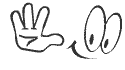






0 comments:
Post a Comment